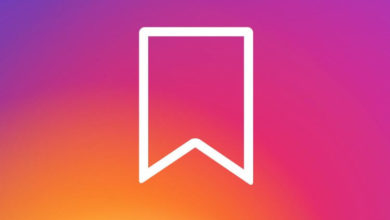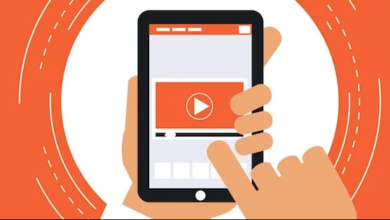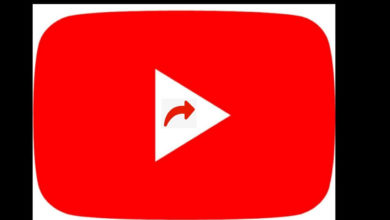Apple iPad Pro 2020

The iPad Pro has rounded corners with a beautiful curved, edge-to-edge Liquid Retina display within a standard rectangle. When measured as a standard rectangular shape, the screen is 12.9 inches or 11 inches diagonally.
Apple iPad Pro is powered by an Apple A12Z Bionic processor, Octacore graphics, and runs on iPadOS 13.4.
In terms of optics, 10 MP (ultra-wide) and 12 MP (wide) Pro cameras with highly calibrated sensors that enhance performance to take 4k videos are used. The LiDAR sensors are used to measure the depth and for Augmented Reality experiences. iPad Pro has a 120Hz refresh rate.
The attractive feature is the new Magic Keyboard with a floating cantilever design, that magnetically attaches to the iPad Pro and allows to adjust the viewing angle up to 130° smoothly. The iPad works with both trackpad and mouse.
The new iPad is packed with 2nd Generation Apple pencil which attaches magnetically to the iPad, and pairs and charges wirelessly.
Connectivity features include WiFi 6, Gigabit-class LTE, and USB-C ports. The storage options vary from 128 GB to 1TB. The iPad is surrounded by a four-speaker system.
Apple iPad Pro 11 is launched in two colors – Silver and Space Gray.
The new iPad Pro starts at $799 for an 11-inch model and $1149 for a 12.9-inch model. Additional storage is available at higher prices.