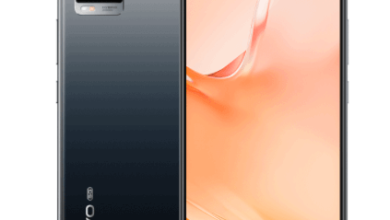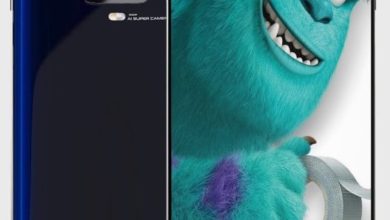Lava Z71; a pocket friendly smartphone

The new Lava Z71 was released in January 2020. It is one of the mid-range smartphones which was launched this year. The price ranges from ₹6998 to ₹7068.
The phone is built with a 3200 mAh Li-Polymer battery with a standby time of 485 hours and the exterior look comes with a 5.7″ Dot Notch IPS LCD Display with 2.5D Curved Screen having a resolution of 720×1520 with 295 pixels per inch. It runs on Android 9.0 and powered by an Octa-core Mediatek MT6762 Helio P22 processor.
The Z71 has a dual 16MP and 2MP camera on the rear and a 5MP selfie camera offering HDR 1080p video recording. The phone offers a 2GB RAM and 32GB internal memory which is expandable up to 256GB with a memory card.
Connectivity features include Wi-Fi 802.11 b/g/n, Bluetooth 5.0 and micro-USB 2.0 port. The additional features include Fingerprint Unlock, Face Unlock, Super Power Saver Mode, and App Intelligent Power Saver.
The Lava Z71 was launched in Ruby Red and Steel Blue colors.