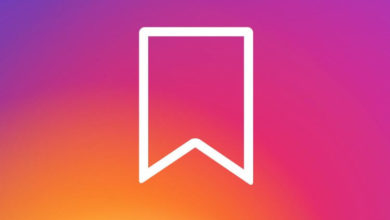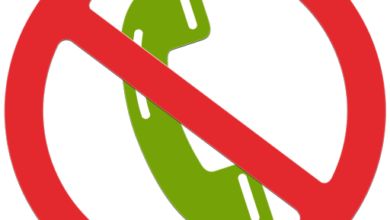A Digital signature is the modernized way to sign the documents without having to print the whole lot and sign manually. It is an electronic stamp of authentication on a piece of digital information that confirms the information was originated from the mentioned person.
To sign in Word, Excel or Powerpoint,
Step I: Go to Insert tab → Text → Signature line → Microsoft Office Signature Line.
A signature setup dialogue box will be shown on the screen.
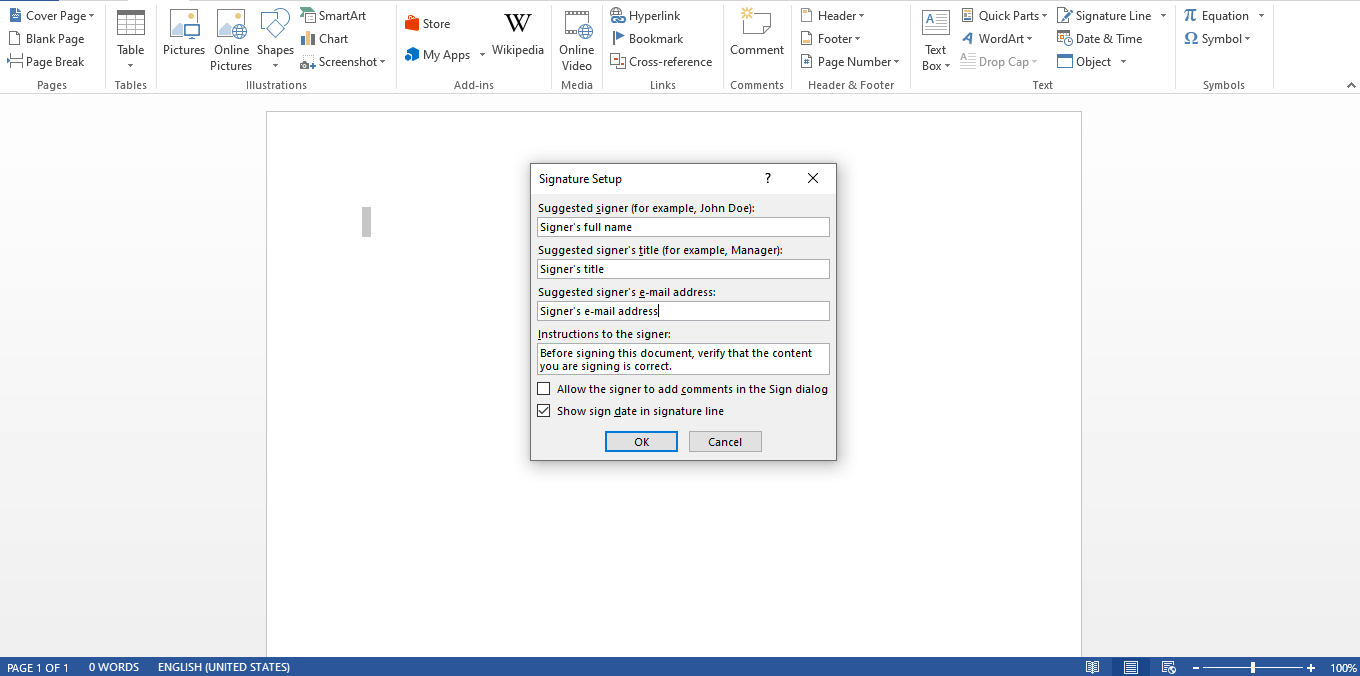
Step II: Fill the columns accordingly. If necessary, the checkboxes can be selected. Press OK.
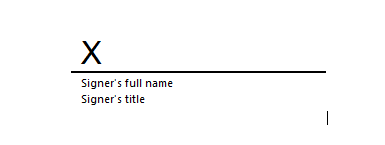
Step III: Right-click on the allotted place to sign and select sign.
Step IV: Either type your name in the box next to X (for a printed signature) or go to Select Signature Image, open Signature Image file and select the image to be uploaded (for written signature). Then click Select.
For Tablet users, a handwritten signature can be added by using the inking feature and click Sign.
The Signatures button appears at the bottom of the screen.
If the signature has to be changed, it can be removed and done so. To remove the signature,
Step I: Open the document.
Step II: Right-click the signature line.
Step III: Click Remove signature → Yes.